Check out our newsletter!
COMMUNITY HAPPENINGS
- FRS Scholarship, Youth Tour and Grant Opportunities and Winners
- Twin Lakes Difference Grant Opportunities and Winners
- Community Events Spotlighted
- Project Graduation and Education Support
- Tech Tips to Keep You and Your Family Safe
- Updates on Twin Lakes services, events, promotions, and fun activities
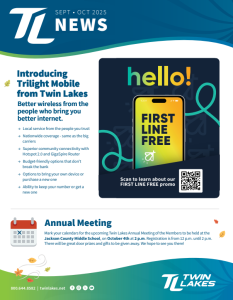
Stay Connected
Welcome to Twin Lakes TV
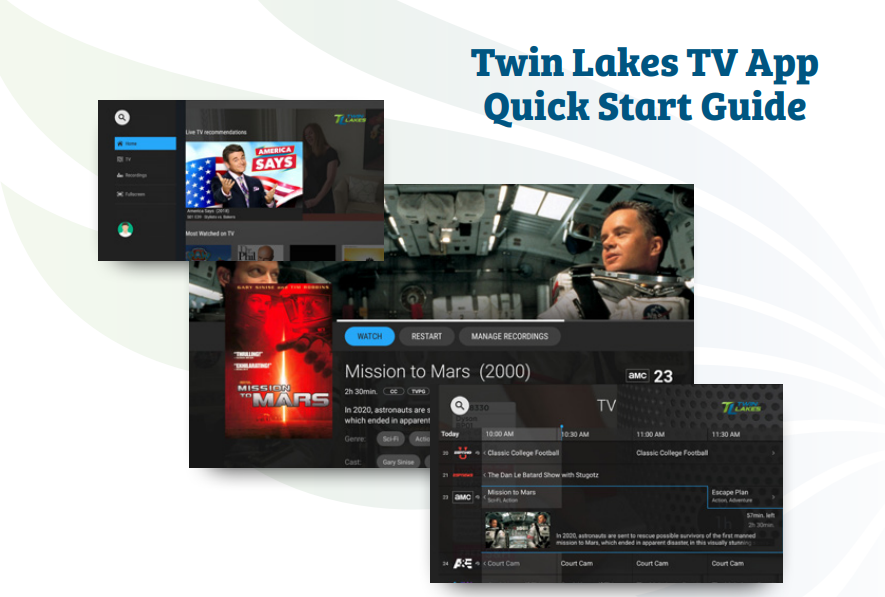
Here you will learn all about the Twin Lakes TV app and how to use it.
Twin Lakes TV enables you to view Live TV, Cloud DVR recordings and more on your streaming devices, including the Amazon Fire Stick, Google Chromecast, Android/Apple Smart Phones or Tablets and more.
It eliminates the need for traditional set top boxes in your home – allowing for a full in home streaming experience.
Getting Started
Download the “Twin Lakes TV” app from your applicable streaming device. You will be prompted to enter your user ID and password on the next screens. You should have received your user name and password from our Customer Service Team when you signed up for TV service. Once your sign in is complete, you are ready for TV streaming!
Home Screen
The Twin Lakes TV Home Screen displays the Content Area and the Navigation Panel.
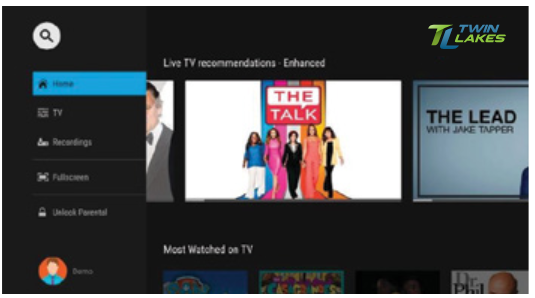
Home Screen Navigation Panel
Home Screen Content Area
The Content Area of the Twin Lakes TV Home screen displays “stripes” of categories with information and posters of the available programs, movies or series (if there is nothing available in a category, the stripe will not be displayed). You will see recommendations or most watched on TV sections to navigate on this screen.
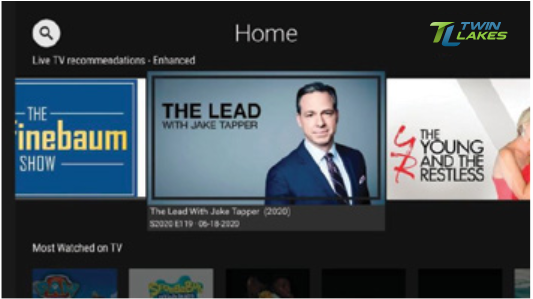
Home Screen
You can access the Twin Lakes TV Home Screen from anywhere/ anytime by pressing the MENU key on the remote. The Navigation Panel will be displayed in the left-hand side of the screen and the Home Screen will be automatically selected.
Home Screen Navigation Panel
The Twin Lakes TV Navigation Panel is a quick and easy way to access many of the Twin Lakes TV features.
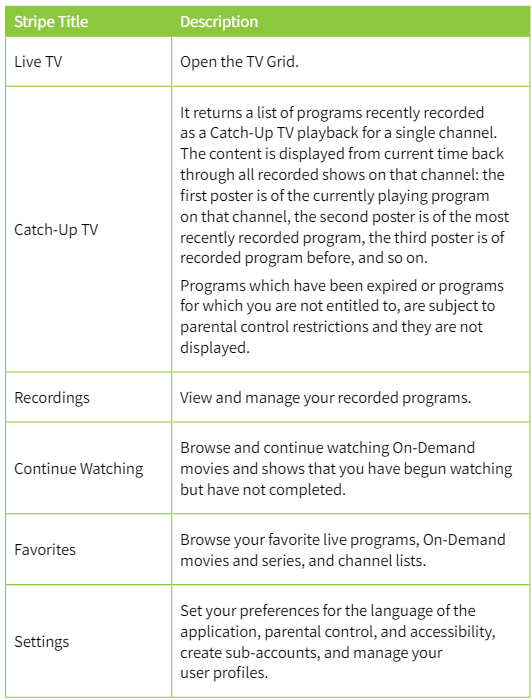
To display the Twin Lakes TV Navigation Panel, press the MENU key on your remote control. The Content Area and its Stripes become inactive when the Navigation Panel is displayed. Use the navigation feature on your remote control to choose a menu option.
Close the Twin Lakes TV Navigation Panel by pressing the BACK button or the MENU remote control key (or by pressing MENU on some remote controls).
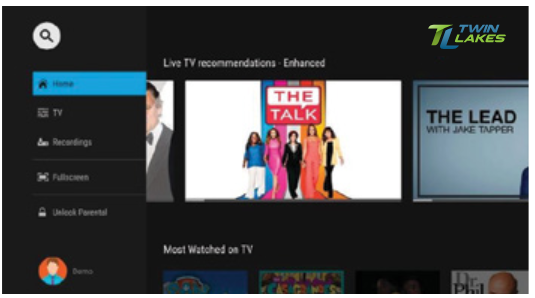
Home Screen displaying the Content Area
Twin Lakes TV Guide
Use the Twin Lakes TV Guide to find and watch a TV program and to view program details.
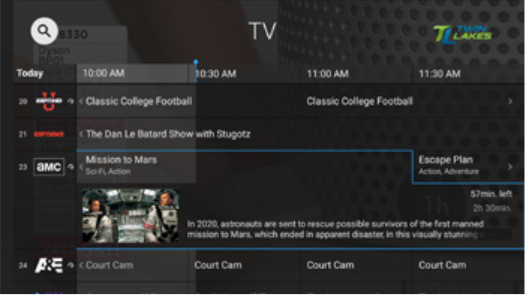
TV Guide
You can access the guide by:
- Selecting the Live TV Recommendations stripe heading.
- Selecting the TV option from the Navigation Panel.
Watch a Program
To watch a program from the Twin Lakes TV Guide:
- In the guide, use the navigation feature on your remote to highlight a program.
- Press OK/SELECT. The program starts playing.
Playback Controls
- To pause/resume the currently playing video use the on-screen PAUSE /PLAY button, (or by pressing the PAUSE/PLAY key on some remote controls).
- To stop the currently playing video On-screen STOP button, (or by pressing the STOP or the BACK key on some remote controls).

Playback Controls
Viewing a Program’s Details Screen
The Twin Lakes TV Details screen displays a program’s Title, Description, Genre, and more.
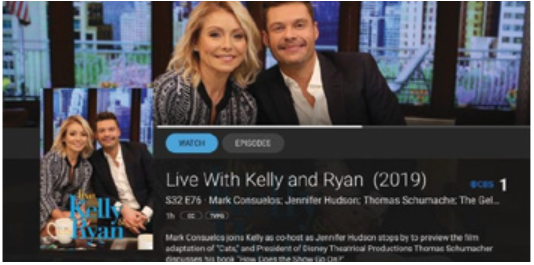
Program Details Screen
To view a program’s Details screen:
- In the Twin Lakes TV Guide, use the remote to navigate to and highlight a program.
- Press the OK/SELECT key on your remote (or by pressing the INFO key on some remote controls).
Tip: Click the buttons in the Action Bar (at the top of the description panel) to perform those actions
Recording a Program
You can easily record a program you are currently watching, or schedule a recording for a future program.
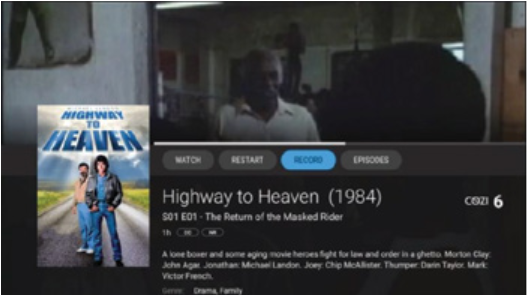
Recording Screen
Record What’s Currently Showing
To record a currently playing Live TV program, select the on-screen RECORD button (or press the RECORD key on some remotes) to start the recording.
Schedule a Future Recording
To schedule the recording of a future program:
- Use the remote control to navigate to and select a program.
- Select the RECORD option to schedule a recording.
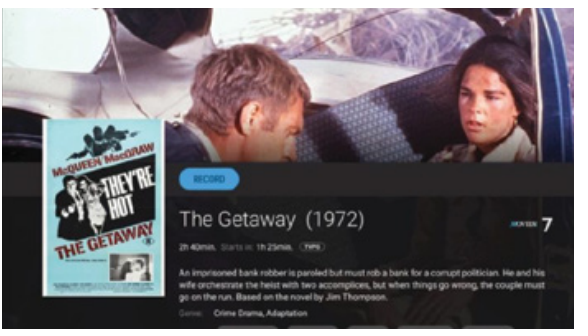
TV Future Recording Screen
Browse Recordings
The Twin Lakes TV Recordings section on the Home Page shows on-going and completed recordings recorded on your DVR.
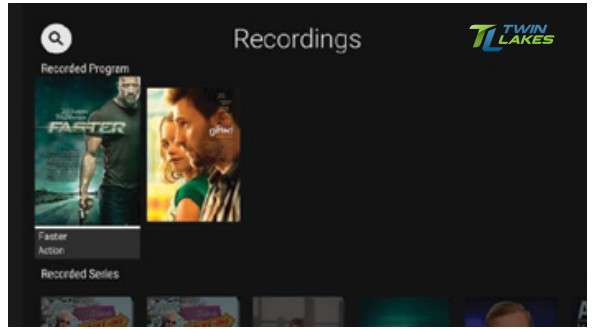
Recordings Screen
Playing a Recording
To play a recording:
- In the Twin Lakes TV Recordings Stripe, select a recording to watch and press OK. The Twin Lakes TV Details screen of the recording is displayed.
- In the Twin Lakes TV Details screen for the recording, select the PLAY button in the Action Bar (the topmost horizontal bar) and press OK to play the recording.
Searching
You can search through all available movies, series, and Live TV programs by accessing the Search option.
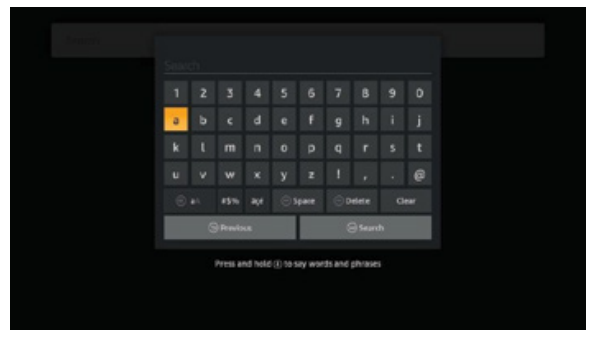
Search Screen
Twin Lakes TV Search Screen to search for programs:
- Navigate to the Twin Lakes TV Home Screen Navigation Panel and choose the “Search” option.
- Enter the search text, using the on screen keyboard and press OK.
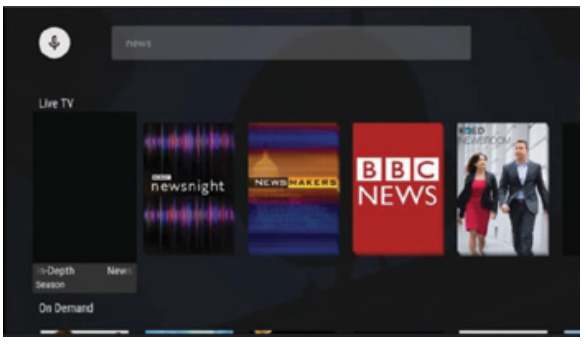
Search Results Screen
Parental Controls
Parental Controls allow you to restrict who can view TV programs, and recordings considered inappropriate for viewing. When parental control is locked, the video will be unplayable and marked as restricted in the TV Grid, the quarter screen, and the full screen.
Tip: When Twin Lakes TV Parental Controls are enabled by your service provider, you can set parental restrictions for the user profiles under your main account through the Settings menu. Each user profile may be assigned a different combination of TV and movie ratings.
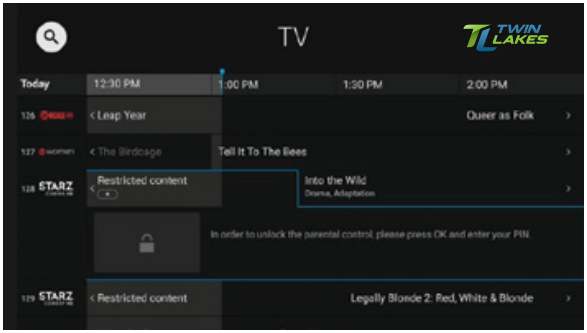
Parental Controls Applied to Programs
To enable Twin Lakes TV Parental Controls:
- Press the MENU button on your remote to display the Twin Lakes TV Home Screen Navigation Panel.
- Choose the “Lock Restricted Content” option in the Twin Lakes TV Navigation Panel and press OK on your remote, (or press the blue remote control key on some remotes)
Troubleshooting
General Tips
- Restart your device
- If you’re on Wi-Fi, make sure you are connected to the correct network.
- Try using an Ethernet cable if unable to connect to your Wi-Fi network.
No Video, Out of Sync, Pixilation and other Video-Related Issues
- Restart your device.
- Turn your TV off and back on.
- Check to make sure your video input cable is securely connected
between your device and television. - Check to make sure you are on the correct input.
- Try another input.
No Audio, Out of sync, Garbled Sounds and other Audio-Related Issues
- Check the volume level and mute options on your television.
- Check to make sure your HDMI cable or audio cable is securely connected between your device and television.
- Try another input.
If you need assistance with the Twin Lakes TV app, we offer 24/7 Technical Support and are happy to assist you at support@twlakes.net or 931.268.2151.
For a downloadable PDF of this Quick Start Guide, click here.