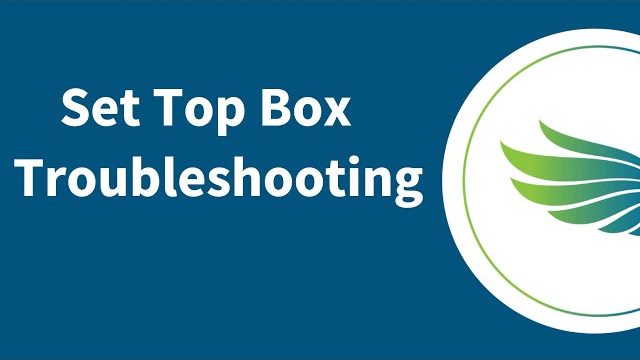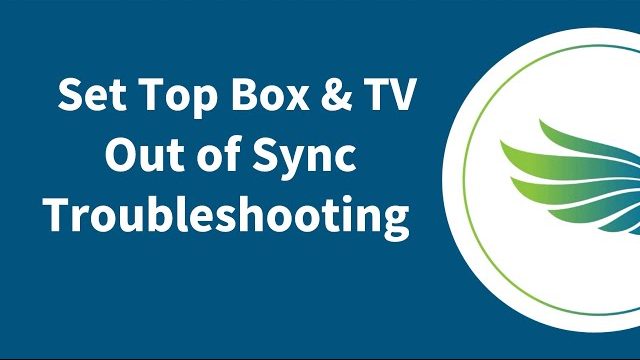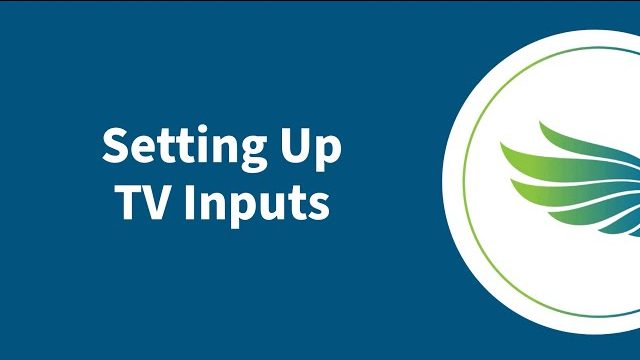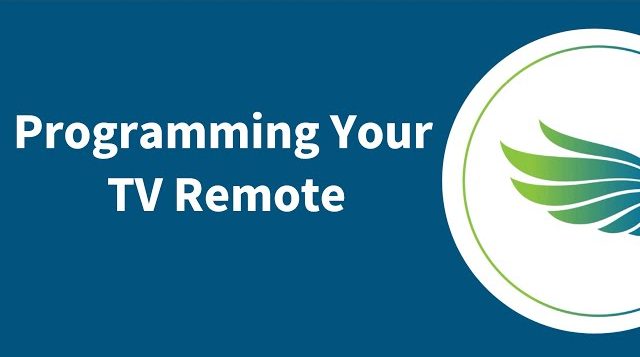Twin Lakes TV App Troubleshooting
The Twin Lakes TV App enables you to view Live TV, Cloud DVR recordings and more on your streaming devices, including the Amazon Fire Stick, Roku, Google Chromecast, Android/Apple Smart Phones, Tablets and more. It eliminates the need for traditional set top boxes in your home – allowing for a full in-home streaming experience.
Streaming Video Support
Click here for our Streaming TV Quick Start Guide.
Getting Started
Download the “Twin Lakes TV” app from your applicable streaming device. You will be prompted to enter your username and password on the next screens.
Your username and password will be provided by the Twin Lakes Customer Service Team when you sign up.
Once complete, you are ready for TV streaming!
For a list of support devices, see the FAQ for “What devices support Twin Lakes TV?” below.
You can use the Twin Lakes TV App on:
- iOS Mobile Devices and Tablets (iPhone, iPad) — Apple Store
- Roku Devices Roku Store
- Amazon Fire TV Devices (Firestick, Fire TV Cube, etc.) Amazon Store
- Android Mobile (Samsung Galaxy, Pixel4, etc.) Google Play Store
- Android TV (Nvidia Shield TV, TiVo Stream, etc.) Google Play Store
- Smart TV (Running Android TV, Roku TV, Fire TV)
- Google Chromecast Google Play Store
- Approved Twin Lakes Set Top Boxes (Amino and Specific Entone Models)
We continue to work on adding different device types to support the Twin Lakes TV App. As more devices become supported, this list will be updated.
We recommend having our 600/600 Mbps broadband speed package for the required bandwidth for streaming on your device. This package is recommended because it will ensure a smooth, high-quality viewing experience. The higher your download and upload speed, the less likely you are to experience buffering while streaming. Twin Lakes offers speeds up to 8 GIG (8,000 Mbps) to provide the best streaming experience for you and your family.
How do I stop my streams from buffering?
Buffering most commonly happens when you do not have enough broadband speed to download the amount of data needed to play a video, causing a stream to pause and buffer in order to prevent lag.
What causes buffering?
- Slow internet speeds (Twin Lakes offers speeds up to 8 GIG – make sure you have the speed you need!)
- Weak or degraded Wi-Fi signal due to signal interference
- Other users on your internet network using up all of your bandwidth
How to minimize buffering while streaming:
- We recommend having a minimum of our 200/200 Mbps broadband speed for the required bandwidth for streaming on your device. However, the higher your download and upload speed, the less likely you are to experience buffering while streaming. Twin Lakes offers speeds up to 8 GIG (8,000 Mbps) to provide the best streaming experience for you and your family.
- If possible, hardwire your devices where available.
- Pause the video for a moment to allow data to build.
- Limit the number of active devices in your home, close any background downloads and apps.
If you are still having problems with the Twin Lakes TV app, we offer 24/7 Technical Support and are happy to assist you.
Steps on Troubleshooting the Twin Lakes TV App
Below you will find some of the most common troubleshooting solutions to solve problems with streaming. This guide will demonstrate troubleshooting on an Amazon Fire TV Stick, but these processes can be done on almost any streaming capable device.
Clear cache and force stop the app
Cache is data that the app temporarily stores on your device while it is operating. When an app stops working correctly, one of the most common causes is a corrupted cache. Here is how to clear the cache data from the app.
- Press the Home button to return to the Amazon Fire TV home menu.
- Navigate to the Settings menu.
- Select the Applications menu.
- Select Manage Installed Applications.
- Select the “Twin Lakes TV” app
- Select Clear cache.
- Select Force stop
- Launch the “Twin Lakes TV” app
Check for updates on your device
- Press the Home button to return to the Amazon Fire TV home menu.
- Navigate to the Settings menu.
- Select My Fire TV.
- Select About
- Select Check for System Update
- Update device if available
- Launch the “Twin Lakes TV” app
Uninstall and reinstall the app
If the previous two steps have not resolved your problem, one final thing you can try is deleting all data for the app altogether and downloading it again.
- Press the Home button to return to the Amazon Fire TV home menu.
- Navigate to the Settings menu.
- Select the Applications menu.
- Select Manage Installed Applications.
- Select the “Twin Lakes TV” app
- Select Uninstall
Press the Home button to return to the Amazon Fire TV home menu.
- Navigate to Search menu
- Search for “Twin Lakes TV”
- Download and launch the ”Twin Lakes TV” app
STB Troubleshooting Steps
- Verify that your set-top box is powered on. A Blue light should be lit on the front of your box when it is powered on (Red light indicates power is off or in sleep mode). If not, you can turn it on with your remote control. Simply press the STB button and then the POWER button on your remote.
- Check power to equipment – Verify the electrical outlet has power and the correct power cord is securely plugged in to TV, set-top box, etc.
- Check cables and connectors – Make sure all cords and cables from set-top box to TV are securely plugged in.
- Reboot the set-top box – Unplug the black power cord from the back of the set-top box for 10 seconds and then plug it back in. When you see a picture on your TV screen, the reboot is complete.
- Verify TV is on the correct input. Simply press the source/input button on the TV remote until you see a picture.
ESPN+ is a paid service directly with ESPN, requiring a monthly or annual subscription. It is not included with traditional ESPN cable channels and must be purchased separately.
SEC Network+ is an online streaming platform for additional SEC (Southeastern Conference) sports content. Here’s what you need to know:
SEC Network+ provides access to live streams of SEC sports events that are not broadcast on the main SEC Network TV channel. This includes many college sports such as football, basketball, baseball, and more. Unlike ESPN+, SEC Network+ does not require a separate subscription. Instead, it is available to anyone who has access to the SEC Network through their Twin Lakes TV subscription with Watch TV Everywhere. Once you have access to your Watch TV Everywhere account, you can use that using Twin Lakes as your provider to utilize SEC Network+ on the Watch ESPN app. SEC Network+ content is available on devices compatible with the ESPN app, including smartphones, tablets, smart TVs, and streaming devices.
For more video support guides, check out our YouTube channel!