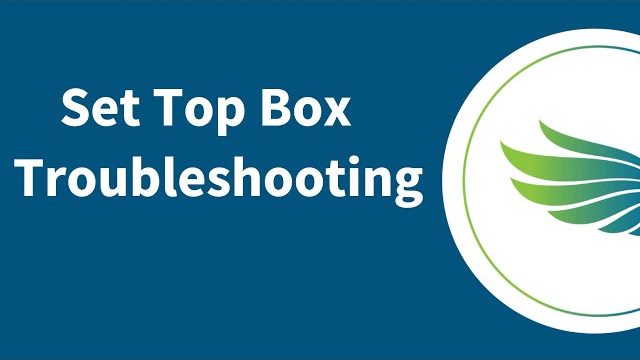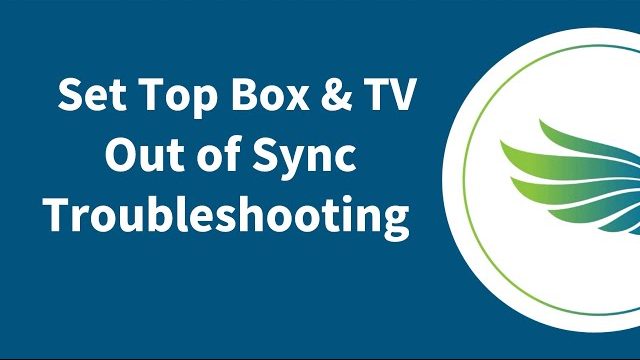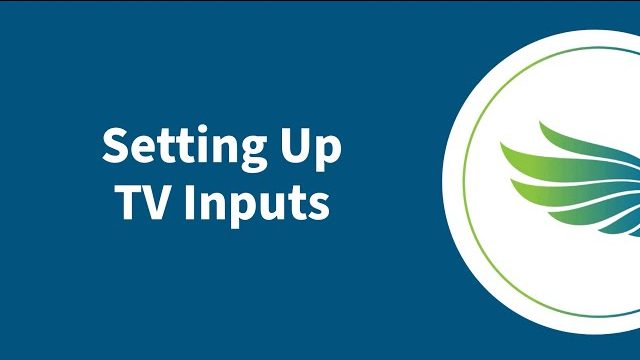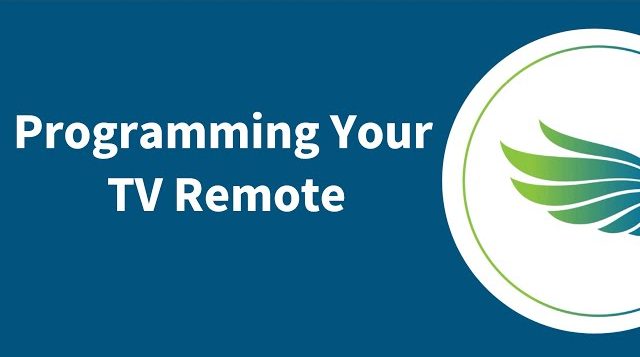Traditional TV Support
Click here for our Traditional TV Services Overview User Guide.
Twin Lakes’ remote guides are available below. To get to know your Set Top Box TV Remote better, choose the guide that depicts your specific remote below.
Twin Lakes URC 4 Entone Remote Guide
Twin Lakes NOVA Entone Remote Guide
Twin Lakes Pulse Remote Guide
Volume Tip: The TV has a Volume Control and the STB (Set Top Box) has Volume Control. If the STB is set low, then the TV volume will have to be set high in order to hear. If the STB is set at 0, then the TV will not have any volume.
TV Video Tutorials
For more video support guides, check out our YouTube channel!